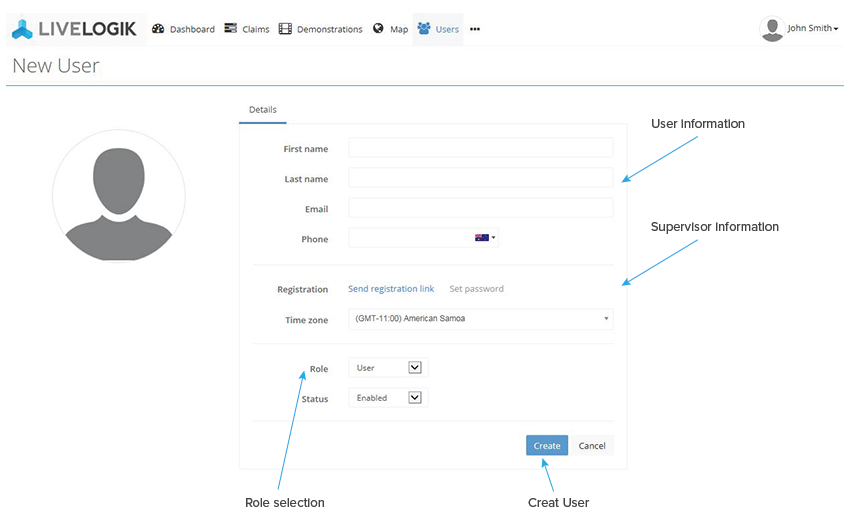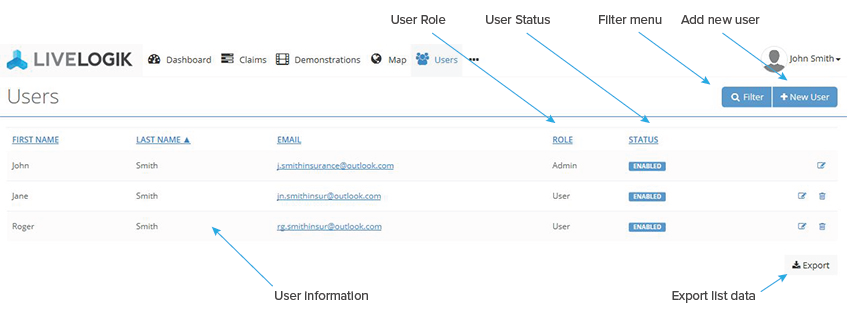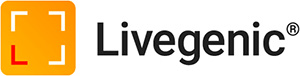The Users List allows administrators to manage all the user accounts for the organisation, including adding, removing, and editing individual accounts as needed.
There are three roles that administrators can assign to a new user:
- Administrators: For managers and administrative staff – Administrators can manage users, export Web Portal data, and have access to every claim or job created by the organisation, including the ability to create new claims, jobs and assignments.
- Users: For full-time staff – Users can create and access all files created by the organisation and create new assignments.
- Vendors: For 3rd party contractors and IA’s – Vendor accounts are designed for independent contractors, and can only access the assigned that they have been assigned, shared, or involved with.
Adding a new user
To add a new user in any role, follow the steps below:
- Click the “New User” button at the top of the User List
- Fill out the individual’s basic information (full name, email, phone number)
- If desired, input the new user’s supervisor – if they will be a supervisor themselves, check the “Is Supervisor” box on the right
- If regions have been set up for the company, select which region the new user will be part of from the “Region” dropdown box
- Select the desired role (Administrator, User, or Vendor)
- Make sure to select the Vendor role for independent contractors
- Click the “Create” button
- Once the new user has been created, they will receive an email with instructions to complete the registration.
Exporting data
Administrators can export data from any list (Claim List, User List, etc.) on the Web Portal by navigating to the bottom of the page and clicking the “Export” button. This downloads the content of the table as a CSV file to be opened in Excel. If the administrator only wants to download specific data, they can apply filters via the blue magnifying glass button in the top right. Once a filter is applied, only the filtered data will be downloaded as a CSV.